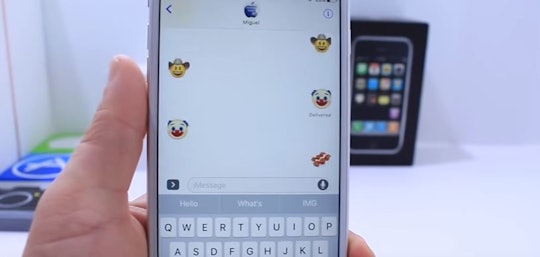News
How To Get the 72 New Emoji on iPhone Or iPad In 4 Simple Steps, No Hacking Required
Have you heard about the new emoji coming to a message near you? They're awesome and include very important items like bacon, avocados, a face palm, and my personal fave, a third place medal. (Hey, we're not all winners here, and that's OK.) But there's a problem. Even though Unicode, the governing organization over all things emoji, has approved the new round of conversation shortcuts, they're not available on devices just yet. Or are they? Here's how to get 72 new emoji on iPhone and iPad, because moms need that drooling face emoji stat.
For those still on the fence about whether the new emoji bundle is something they're excited about, here's the Unicode Consortium's full list of newly-approved emoji. Now that Unicode has given it's go-ahead, phone manufacturers and software developers can start including them in updates. According to the Observer, Unicode wants to remind end-users that just because they've approved them doesn't mean they'll necessarily get to thumbs anytime soon.
"It's worth noting that the approval date of Unicode 9.0 doesn't necessarily mean they will be rolled out to end-users on this date," the Consortium said in an announcement about the release. "From June 21, vendors such as Apple, Google, and Microsoft are able to start including these in public releases."
Luckily for users, geniuses out there like Redmond Pie blogger Paul Morris have figured out a way to get those new emoji on your iPhone or iPad without any aggressive "jailbreak" hacking maneuvers on iPhones.
Here's how to do it:
1. View The Emoji Online
Use your device's internet browser and go to the emojipedia page listing all 72 of the new additions.
2. Copy
Select and highlight all of the emoji shown on the page. Morris said to start just after the line of text on that page that reads,"Emojis from Emojipedia 3.0 are displayed below," select all of the emoji, and when you get to the very bottom of the list, use the "native iOS tooltip and hit the Copy button." You select and copy all the emoji is what all of that means.
3. Paste In "Note"
Next, open the Apple "Notes" app, create a fresh, new note and paste the new emoji there.
4. Ta-da!
Whenever you want to use one of the new emoji, open that note, tap down on the emoji you want to use and hold to copy. Now you can paste any of those little images in whatever messages you want to send. It's a little tedious, but at least it's only temporary until Apple incorporates the new update.
For those who are still confused, here's an easy video tutorial.
Of course, once users get the latest iOS update, they will have all 72 new emojis built right in. But now some people can show off a little and be the first emoji lovers on the block to send messages with princesses, cowboys, and maybe even a couple first place medals.