News
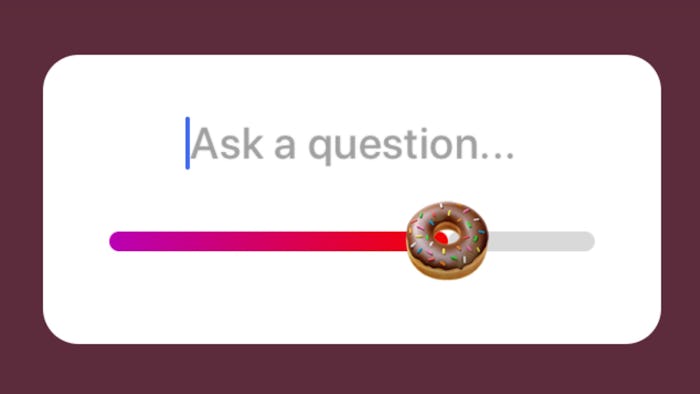
How To Use A Different Emoji On Instagram's Emoji Slider, Because The Sky Is The Limit
If you enjoy providing your followers with quality Instagram stories every day, you're probably already aware of the app's new emoji slider feature. Basically, instead of forcing your followers to answer a question with just two poll choices, the emoji slider allows your followers to answer your queries on a sliding scale — and with an emoji, to boot. In fact, the person posting the story can even choose an emoji from almost the entire emoji arsenal when posting a slider poll. That being said, many are wondering how to choose a different emoji on the emoji slider. Here's everything you could possibly need to know about using the new feature.
In case you missed the reveal of this new element last Thursday, Instagram unveiled the emoji slider in a blog post on its press site. "The emoji slider lets you ask more nuanced questions when you want to find out how your friends feel about something — like how 🔥 an artist’s new single is or how 🌶 they like their food," read Instagram's press release.
"By choosing an emoji for your question, you also add a layer of emotional context that helps those answering understand your tone and answer accordingly," the press release continued. Wow, who knew something on a social media app could have so much nuance.
First, take or choose a photo you'd like to share in your Instagram story. I'm going with a photo of some gorgeous loaves of rosemary sourdough bread.
Then, swipe up from the bottom of your screen. Somewhere in between the icons for locations, GIFs, and polls, there should be an animated slider with the heart eyes emoji. Click that!
The app will then prompt you to ask a question. It will also allow you to choose a text color, allowing you to select any of the preset colors. Unlike regular Insta Story text, holding your finger down to open up the full spectrum of the rainbow does not work for emoji slider questions.
After you've written your question and chosen a text color, tap on the heart eyes emoji to reveal a row of commonly-used emoji just above the keyboard. Swipe that row to the left, revealing a second page, and, more importantly, a plus sign on the far right of the row.
Click the plus sign to reveal endless emoji. A ton of different emoji are available, but not all of them. Most of the symbols (for example, the numbers, check marks, etc.) are not present; neither are the emoji from the most recent update or two. (Here's hoping that will be updated in the future.)
After you've used the feature a few times, swipe this emoji screen to the right to reveal ones you recently used.
I chose the bread emoji, naturally. After you post to your story, your followers will be able to slide the emoji along the scale to cast their vote, revealing a purple and red ombre bar along the scale.
If you're wondering about the results of your poll, you will be able to see them in real time. Simply play back your story and then swipe up from the bottom, as you would when checking who viewed your story. Instagram will show each of your follower's individual votes, as well as the current average, and all your followers who vote will then be able to see that current average. And, as a careful reminder, your friends will be able to see how you vote on their emoji slider polls, so answer respectfully (unless it's a really good friend who appreciates being messed with).
Hopefully that answers any lingering questions you have about the emoji slider. Now please do excuse me, I have a very important appointment with an entire loaf of bread.